The Write Road: How to Edit Without Missing a Beet
“To write is human, to edit is divine.” ― Stephen King, On Writing: A Memoir of the Craft
There are three kinds of people in this world.
Those who read the title above and thought, “He used the wrong beet.”
Those who read the title and didn’t catch it. (Read it again. Right now!)
Those who read the title and laughed … because they know me all too well.
In today’s issue of The Write Road, you and I are going to talk about every writer’s favorite activity: editing our work. Don’t you just love it?
Yeah … me neither.
But I’ve heard there are people out there that absolutely love editing … they live for it.
Mistakes will always be made when writing. Comes with the territory. And certainly some errors will make their escape out into the world after we finally hit publish and set our little creative creatures loose to roam.
It happens.
Love it or not, editing is a necessary evil. Or maybe it is truly divine, as Stephen King decreed in his manuscript. (If you haven’t consumed it yet, you might want to put his book on your list of must reads.)
No matter how good you are, or think you are, mitsakes will happen … like that one.
(If you missed it, go back and read that previous sentence again.)
Now I wonder … is it really an error if we meant to make it?
I digress.
Anyway, today we’re going to look at the task of editing:
When to edit your work
How to edit a document of any kind
My preferred tool for the vital first self-edits
So get out your red ink pens!
Let’s do this!
When to edit your work
Always.
That’s a given, right? I edit everything (and yes, even then some stuff still slips through). I’ve been known to correct Facebook posts days, even weeks after I’ve posted them.
Okay, I don’t edit memos on the refrigerator. Not always …
But for my own published work or work for clients, editing takes place in stages.
The first edits I do are immediately after writing something. Yes, I sometimes edit for some things during the writing process. Some gurus say you shouldn’t, but it’s more of a personal preference rather than a regulation set in stone.
Some people turn off spelling and grammar checking while writing. Others use distraction-free or “focus” writing mode in Word. (I may cover that in a later issue about Word tips and tricks.)
But I do run through a quick edit write, I mean, right after creating a piece of work. That’s just to correct spelling and glaring grammar errors.
Then I set the work aside for a day or two. This gives my conscious mind a break from it … and allows my subconscious mind to hammer it out, fine tuning it.
On the first writing round, I put down everything that drips out of my brain, runs down my arms, and flows onto the computer screen from my furiously flailing fingertips.
In editing mode a few days later, I cut out everything that should have stayed in my head.
And that leads to the various ways to edit your work.
How to edit a document of any kind
“How do I edit thee? Let me count ‘em all up!” (Willie Shakespeare … sort of.)
Of course, MS Word and other word processing programs like Google Docs will have a built-in spell checker and grammar checking option you can activate. And they do a pretty good job, for the most part. You can activate the spelling and grammar immediately in MS Word by clicking on the abc icon with the check mark next to it.
If you don’t see that icon, try pressing the F7 key at the top of the keyboard or the editor icon.
Word will go through the document and look for errors. You’ll see the Editor window. It’s also possible to get Word to give you the readability statistics, too. You’ll see them by clicking the Insights/Document Stats near the bottom of the Editor window.
There are also other document checkers with online and offline apps — both free and paid — that you can use to edit your work. The Hemingway Editor is a popular choice for many writers. You can use it online, or pay a small fee to get a desktop version. It’s great for checking the readability of your documents and it does give you suggestions on how to improve your work. The desktop version of the Hemingway Editor works on either a Windows PC or a Mac OSX (you choose at the download) and it’s only about $20 US.
Grammarly is another writing assistant with both free and paid options. I’ve not used it much, but I’ve heard it’s pretty good.
The editing assistant I use is ProWriting Aid. (Note: that’s an affiliate link. I get a buck or two if you buy it.) It has a lot of great features, including choosing the style of writing you’re working on (web, educational, business, etc.). The desktop version can be run in real time — while you’re writing — or it can be used after you’re done.
It’s one of the most useful, in my opinion, but it has a heftier price tag than Hemingway. You can check out the features and pricing for ProWriting Aid here. It does have an online app you can use, too.
The desktop paid version can integrate with other places you write, including email and social media.
Of course, you can have another person read your work for editing purposes. I have a friend I’ve turned to on occasion for that reason. And there are people who work as professional editors. So if your work is important or for use by a client, that’s often worth the money.
Sometimes I’ll have my wife Mary read my stuff. She’ll read it silently, but I watch as she does it. The look on her face often tells me I need to make something more clear, and I’ll have her mark it.
Many teachers of the writing craft will tell you to read your work aloud, or at least silently. Out loud is better because you’ll hear portions that just don’t sound right.
I totally agree that you should read it out loud to yourself, at least once.
But … there’s a catch.
And it’s the same one that having someone else read it — out loud or silently — gets you tripped up on.
You “know” what you wrote. And because of that, you run the risk of skipping over words or ignoring the missing parts.
It’s human nature.
We have a tendency to “read ahead,” and by doing so, we skip words or even “make them up” in our minds. We'll anticipate what comes next, and sometimes miss a beat when we come to that section.
(See … I spelled beat right this time.)
So now I shall reveal the one editing assistant I always use.
The one that reads every single word on the page.
The one that reads everything I write.
Even … this.
My preferred tool for the vital first self-edits
Now, I have printed an article I’ve written, gathered it on a clipboard, and set to work with a red ink pen. Yes, I’ve actually done that.
Most of the time, though, I’ll go a more digital route.
I’ll make no bones about it … I love Microsoft Word. I use it as a professional copywriter, and it helps me make thousands of dollars every year, several hundred thousand over the course of my career.
It’s helped me put food on the table, pay off the house early, and given me a lifestyle I’d only dreamt about in my youth. So I can’t kick an old friend to the curb.
If you use something else, that’s cool. To each his or her own, right?
But everything I write — other than fun social media posts — is written first in MS Word, including this newsletter.
One thing I totally love is that Word will read my text back to me. In a few minutes, it’s going to read this newsletter, too.
To have Word read to you, click on the icon in the Quick Access toolbar that looks like an A with sound waves coming out of it. If you don’t see the icon, you may have to add it to the Quick Access bar. Pressing the keyboard combination Alt+Ctrl+Space will start it if you have the option.
You might want to place your cursor exactly where you want Word to start reading first. If you highlight a section of text, like a paragraph, Word will read that and stop. Placing the cursor before the first word of a document will have it read the entirety of the piece.
You can pause it if you see something you want to edit, or if you need to change a word or sentence.
So there you have it! Several ways to self-edit your work.
When your done, don’t forget to publish your work!
Then sit back, relax and congratulate yourself on another job well done.
But don’t get too comfy, ‘cause …
The beet goes on and on and on and ... 😉
How do you edit your work? Please share your thoughts in the commments!
See you next issue!
Steve M






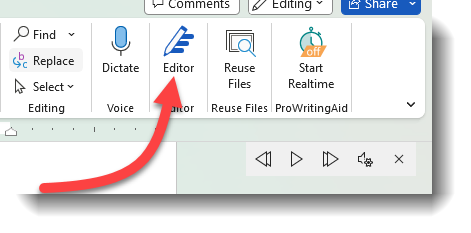



Hi Steve,
You were the facilitator of an AWAI program I recently took: Site Content Audits with Pam Foster. I didn't realize it at the time, but you are an incredibly gifted writer!
How you craft your words is an art form, and I do appreciate a good sense of humor. I have really enjoyed reading your "The Write Road" posts. I just read your post on Editing... a job I adore.
When I am truly editing my work, I agonize over word choices, rearrange sentences, and have many red arrows leading to sentence additions. It is unusual for me to have less than 4-5 versions of a heading or subhead.n. I welcome the entire process!
Another fabulous reed, Steve, with grate tools to improve my editting chops!
By the way, were you just checking our editing prowess when you wrote: "When your done, don’t forget to publish your work!"? Hmm?